Your Cart is Empty
Customer Testimonials
-
"Great customer service. The folks at Novedge were super helpful in navigating a somewhat complicated order including software upgrades and serial numbers in various stages of inactivity. They were friendly and helpful throughout the process.."
Ruben Ruckmark
"Quick & very helpful. We have been using Novedge for years and are very happy with their quick service when we need to make a purchase and excellent support resolving any issues."
Will Woodson
"Scott is the best. He reminds me about subscriptions dates, guides me in the correct direction for updates. He always responds promptly to me. He is literally the reason I continue to work with Novedge and will do so in the future."
Edward Mchugh
"Calvin Lok is “the man”. After my purchase of Sketchup 2021, he called me and provided step-by-step instructions to ease me through difficulties I was having with the setup of my new software."
Mike Borzage
AutoCAD Tip: Advanced Object Selection Techniques for Enhanced AutoCAD Workflow Efficiency
May 07, 2024 2 min read
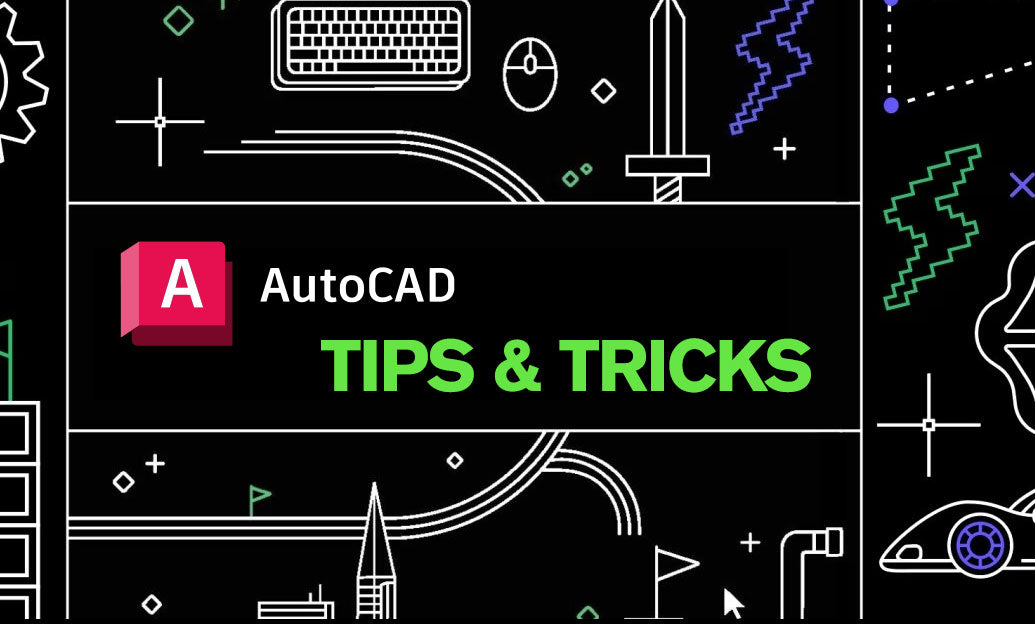
Mastering object selection is crucial in navigating through complex AutoCAD drawings efficiently. Today, we're sharing advanced techniques that can enhance your selection process, helping you to handle objects with greater precision and speed. These tips can be particularly useful when working with intricate designs or when needing to isolate specific elements within a busy drawing. Whether you are a seasoned professional or new to AutoCAD, these methods can significantly improve your workflow.
- Window vs. Crossing Selection: Use a Window selection (click and drag from left to right) to select only objects completely within the rectangle. Use a Crossing selection (click and drag from right to left) to select all objects touching or within the rectangle.
- Select Similar: Select an object, right-click, and choose Select Similar to automatically select all objects with shared properties like layer, color, or line type.
- Quick Select: Access Quick Select from the properties palette or by typing 'QSELECT' to open a dialog box that allows you to create a selection set based on specified criteria such as object type, color, or layer.
- Filter: Use the FILTER command to create complex selection sets based on multiple criteria. Save filters for repetitive use in different drawings.
- LASSO Selection: Click, hold, and move your mouse in a free-form shape to select objects with the LASSO tool, which is activated by clicking and holding the mouse button longer than a typical window or crossing selection.
- Isolate Objects: The ISOLATEOBJECTS and HIDEOBJECTS commands can temporarily hide or show selected objects, making it easier to work on specific parts of a drawing without distraction.
- Cycling Through Overlapping Objects: Use the Selection Cycling feature by clicking on overlapping objects to view a list of selectable items and choose the desired one.
- Selection Preview: Adjust the selection preview settings in Options to visually identify which objects will be selected when you hover over them, helping to avoid erroneous selections.
These advanced selection techniques can help you work more efficiently in complex drawings, focusing on the right elements without altering those that are not relevant to your current task. For the best deals on the latest AutoCAD software where you can apply these tips, visit NOVEDGE.
Remember that mastering these techniques takes practice, but once integrated into your daily workflow, they can save a significant amount of time and increase your productivity in AutoCAD.
You can find all the AutoCAD products on the NOVEDGE web site at this page.
Also in Design News

Exploring the Revolution: The Impact and Benefits of Open-Source Design Software
May 19, 2024 3 min read
Read More
Top 5 Key Features of ArCADia-SEWAGE INSTALLATIONS for Advanced Wastewater Management
May 19, 2024 2 min read
Read MoreSubscribe
Sign up to get the latest on sales, new releases and more …



