Your Cart is Empty
Customer Testimonials
-
"Great customer service. The folks at Novedge were super helpful in navigating a somewhat complicated order including software upgrades and serial numbers in various stages of inactivity. They were friendly and helpful throughout the process.."
Ruben Ruckmark
"Quick & very helpful. We have been using Novedge for years and are very happy with their quick service when we need to make a purchase and excellent support resolving any issues."
Will Woodson
"Scott is the best. He reminds me about subscriptions dates, guides me in the correct direction for updates. He always responds promptly to me. He is literally the reason I continue to work with Novedge and will do so in the future."
Edward Mchugh
"Calvin Lok is “the man”. After my purchase of Sketchup 2021, he called me and provided step-by-step instructions to ease me through difficulties I was having with the setup of my new software."
Mike Borzage
AutoCAD Tip: Enhancing Drawings with Effective Hatch Pattern Techniques in AutoCAD
April 28, 2024 2 min read
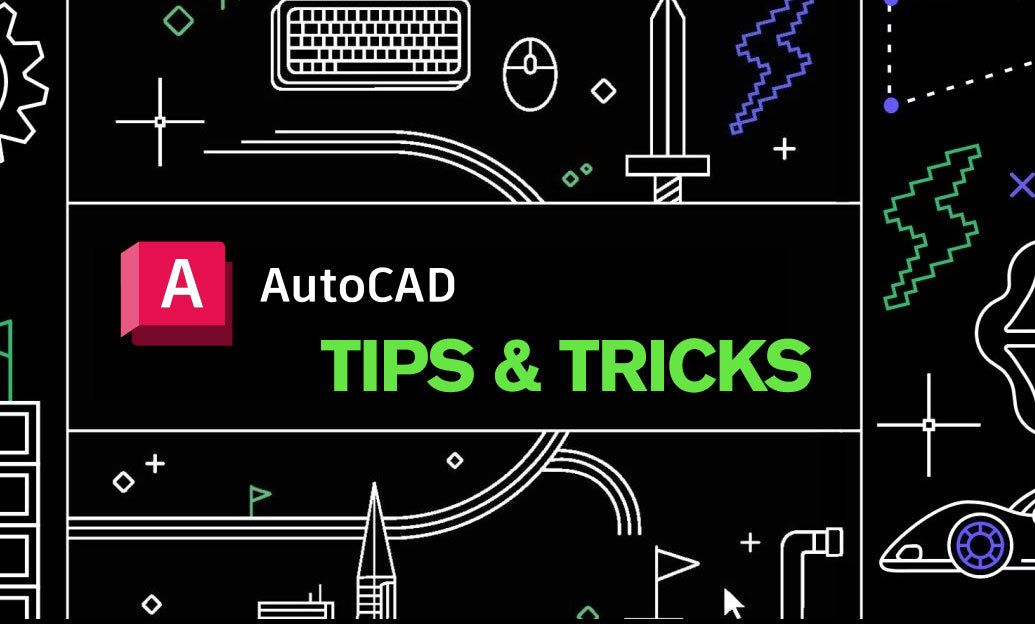
Welcome to our tip of the day! As an AutoCAD user, you may already know that hatching is an essential part of the design process, adding texture and context to your drawings. Here’s how you can enhance your drawings with AutoCAD’s Hatch Patterns:
-
Accessing Hatch Patterns: Use the
HATCHcommand or click on the Hatch icon in the Draw panel. You can also access it through theRibbonfor more options. - Choosing the Right Pattern: AutoCAD comes with a variety of predefined patterns. Select the one that best fits the material or component you're representing.
-
Adjusting Scale and Angle: Often, the default scale isn't suitable for your drawing. Double-click on an existing hatch or select it and open the
Propertiespalette to adjust its scale and angle to ensure it's representative of the real-world material. - Creating Custom Patterns: For a unique touch or to represent a material not included, you can create custom hatch patterns. Use a plain text editor to define the pattern in a PAT file, which can then be loaded into AutoCAD.
-
Boundary Detection: When creating a hatch, use the
Pick Pointsoption to let AutoCAD detect the boundaries automatically. This saves time and ensures that complex shapes are hatched accurately. -
Islands within Hatches: Control how islands (areas within the hatch boundary) are treated. You can choose to have them hatched or left blank by adjusting the
Island Detectionsettings. - Using Gradient Hatches: For a more modern or graphic look, use gradient hatches which transition between two colors.
- Annotative Hatches: Ensure that your hatch patterns scale properly in different viewports by using annotative hatches.
- Layer Management: Place your hatches on separate layers from your geometry for better control. This allows you to easily freeze, lock or hide them without affecting the rest of your drawing.
-
Performance Tips: Complex hatches can slow down your drawing's performance. Use the
HPLINETYPEsystem variable to improve performance by displaying hatches with a simpler linetype in real time.
Using these tips, your hatching can become not just a routine part of your drawings, but a standout feature that enhances both their appearance and readability. For more tips and tricks, visit NOVEDGE, your one-stop-shop for all things AutoCAD.
You can find all the AutoCAD products on the NOVEDGE web site at this page.
Also in Design News
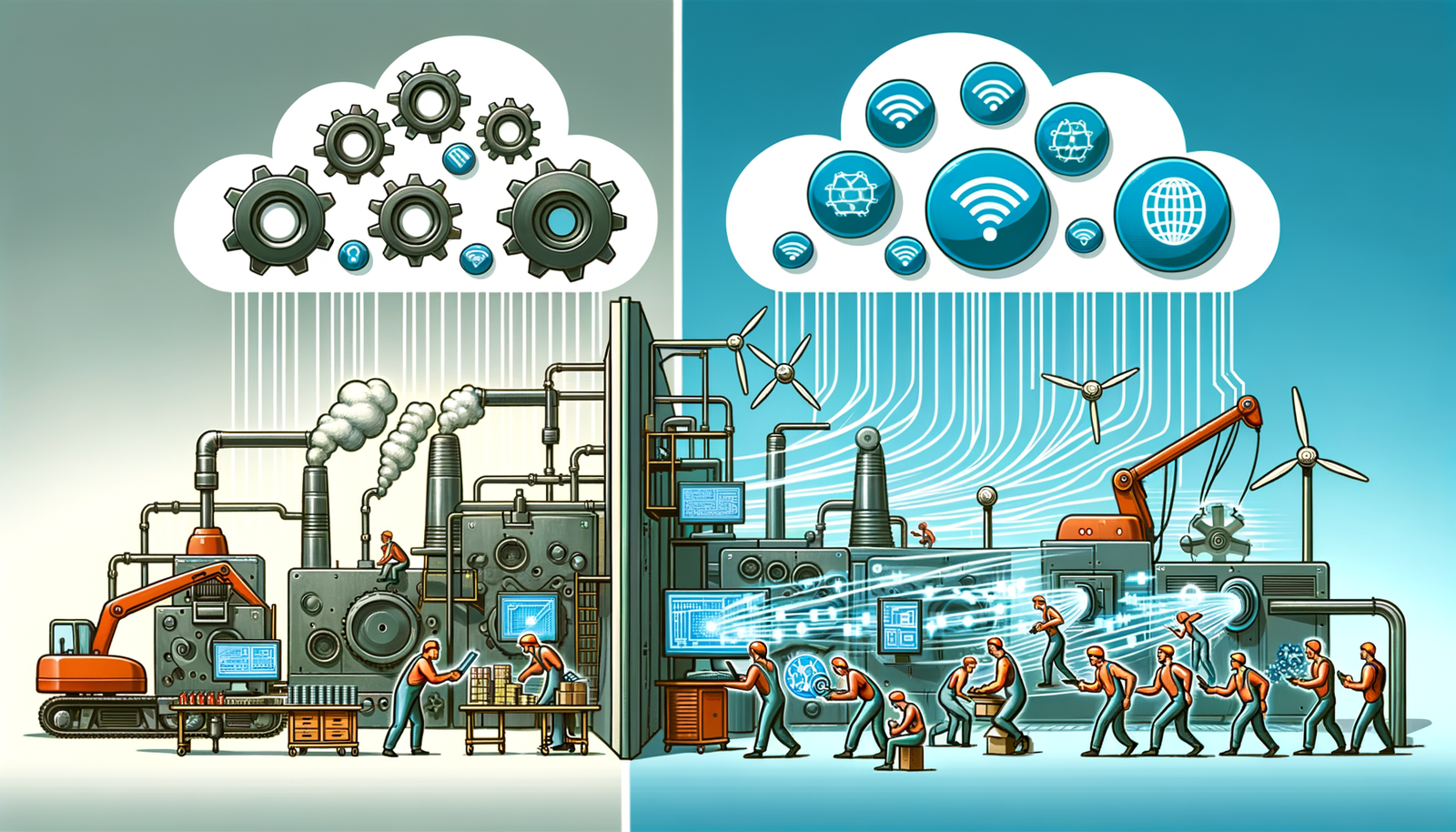
Edge Computing's Transformational Impact on Design and Manufacturing Processes
May 15, 2024 2 min read
Read More
Top 5 Techniques in 3ds Max for Mastering Automotive Visualization
May 15, 2024 3 min read
Read MoreSubscribe
Sign up to get the latest on sales, new releases and more …



