Your Cart is Empty
Customer Testimonials
-
"Great customer service. The folks at Novedge were super helpful in navigating a somewhat complicated order including software upgrades and serial numbers in various stages of inactivity. They were friendly and helpful throughout the process.."
Ruben Ruckmark
"Quick & very helpful. We have been using Novedge for years and are very happy with their quick service when we need to make a purchase and excellent support resolving any issues."
Will Woodson
"Scott is the best. He reminds me about subscriptions dates, guides me in the correct direction for updates. He always responds promptly to me. He is literally the reason I continue to work with Novedge and will do so in the future."
Edward Mchugh
"Calvin Lok is “the man”. After my purchase of Sketchup 2021, he called me and provided step-by-step instructions to ease me through difficulties I was having with the setup of my new software."
Mike Borzage
ZBrush Tip: Maximizing Sculpting Detail with Effective Subdivision Level Management in ZBrush
April 28, 2024 2 min read

For artists looking to enhance detail in their digital sculptures, ZBrush offers a powerful feature: subdivision levels. Subdivision levels allow you to work on different resolutions of your model, providing control over both the broad shapes and fine details of your sculpt. Here are some tips to effectively use subdivision levels and make your artwork stand out:
- Start Low: Begin with a low-resolution base mesh. This helps in defining the primary shapes and proportions without getting bogged down in details too early.
- Subdivide Progressively: Only add subdivision levels as you need more detail. Each level multiplies the number of polygons, so staying low-poly as long as possible keeps your model manageable.
- Detailing at Higher Levels: Once your base form is established, increase the subdivision levels to add finer details like wrinkles, scales, or fabric textures.
- Switch Between Levels: Use the lower subdivision levels to make large-scale changes without affecting the details. Higher levels should be reserved for fine-tuning.
- HD Geometry: For extreme detail, consider using HD Geometry, which allows for sculpting at levels higher than the standard subdivision limits.
- Reproject Details: If you need to make significant changes to your mesh, you can reproject details from a higher subdivided model onto a revised lower-resolution version.
- Maintain Edge Flow: Pay attention to your model's topology at lower subdivision levels. Good edge flow will result in better sculpting and detailing at higher levels.
- Use Layers: Layers can be very helpful at higher subdivision levels, allowing you to toggle and adjust the intensity of specific details.
Employing subdivision levels effectively can greatly enhance the realism and intricacy of your digital sculptures. Remember to save often and take advantage of the flexibility that ZBrush provides. For more advanced tools and a wide selection of 3D design software, including ZBrush, visit NOVEDGE.
You can find all the ZBrush products on the NOVEDGE web site at this page.
Also in Design News
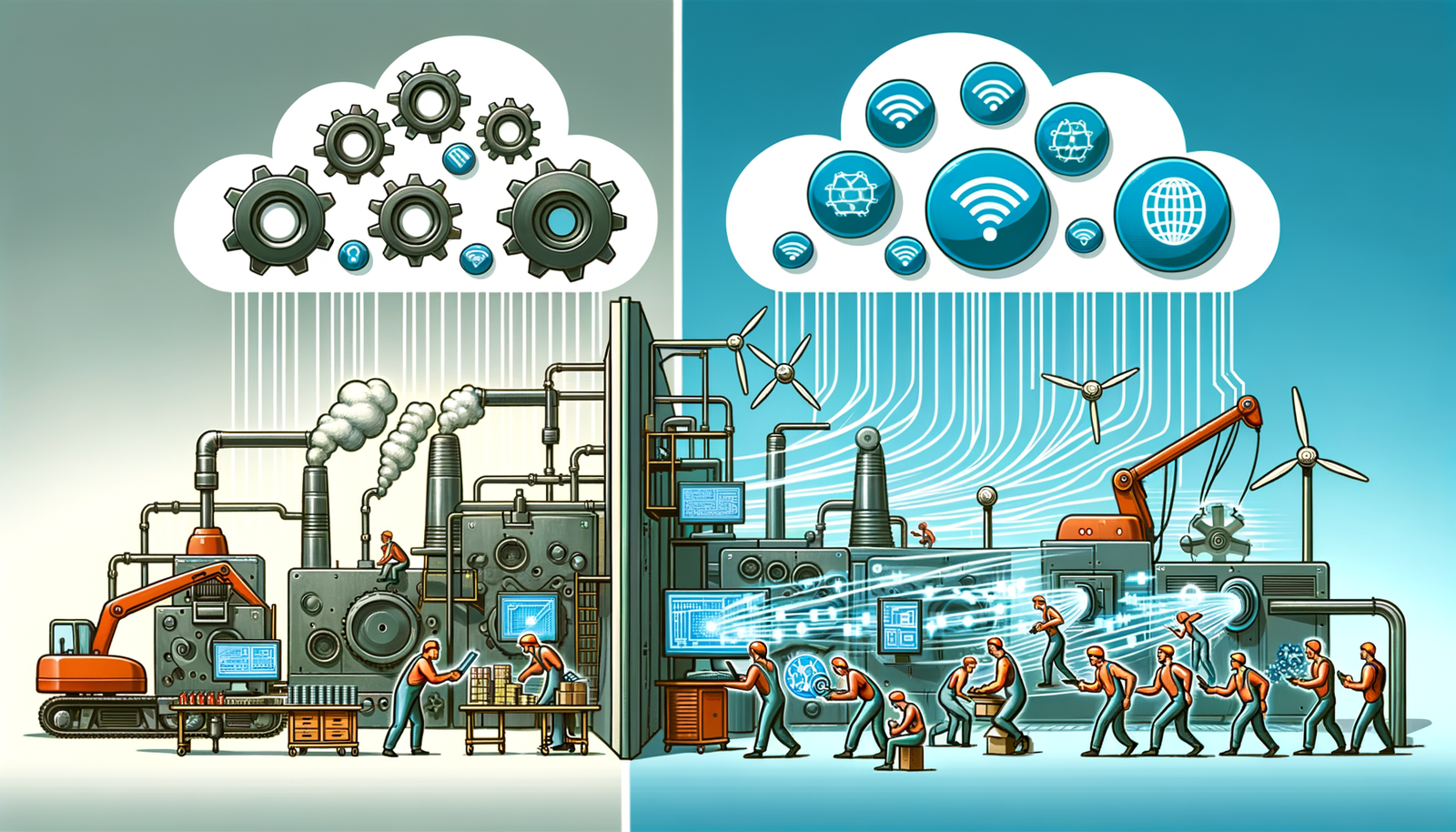
Edge Computing's Transformational Impact on Design and Manufacturing Processes
May 15, 2024 2 min read
Read More
Top 5 Techniques in 3ds Max for Mastering Automotive Visualization
May 15, 2024 3 min read
Read MoreSubscribe
Sign up to get the latest on sales, new releases and more …



