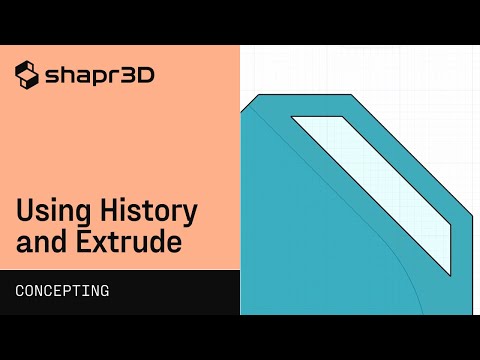Your Cart is Empty
Customer Testimonials
-
"Great customer service. The folks at Novedge were super helpful in navigating a somewhat complicated order including software upgrades and serial numbers in various stages of inactivity. They were friendly and helpful throughout the process.."
Ruben Ruckmark
"Quick & very helpful. We have been using Novedge for years and are very happy with their quick service when we need to make a purchase and excellent support resolving any issues."
Will Woodson
"Scott is the best. He reminds me about subscriptions dates, guides me in the correct direction for updates. He always responds promptly to me. He is literally the reason I continue to work with Novedge and will do so in the future."
Edward Mchugh
"Calvin Lok is “the man”. After my purchase of Sketchup 2021, he called me and provided step-by-step instructions to ease me through difficulties I was having with the setup of my new software."
Mike Borzage
AutoCAD Tip: Enhancing Drafting Efficiency with Advanced Polyline Editing Techniques in AutoCAD
April 18, 2024 2 min read
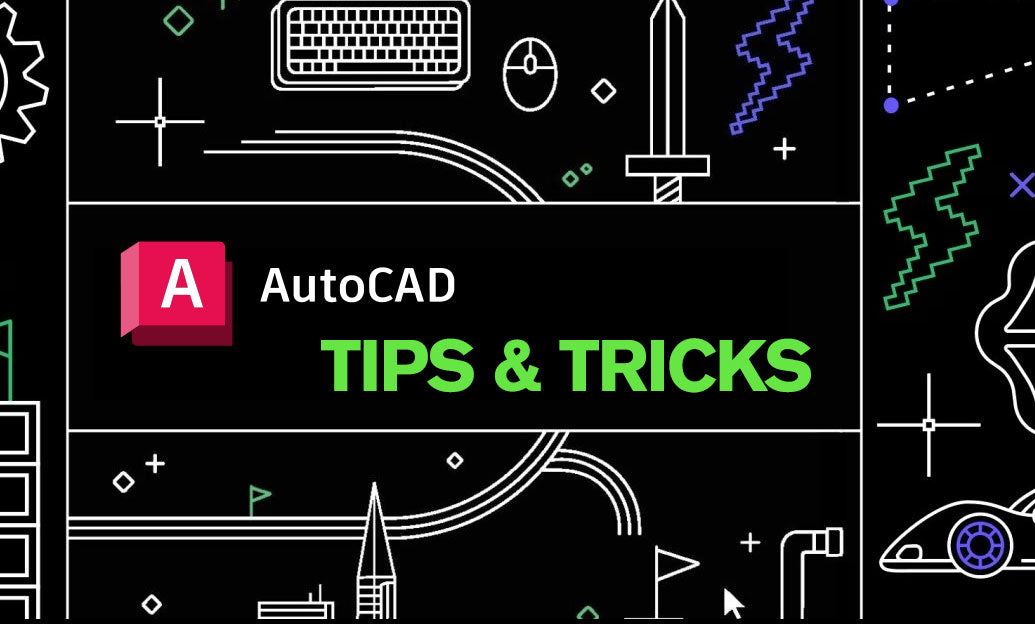
Polylines are among the most versatile and widely used objects in AutoCAD, allowing users to create a single continuous line composed of multiple straight lines or arcs. Understanding how to edit polylines efficiently can significantly enhance your drafting productivity. Here's a useful tip to take your polyline editing skills to the next level.
-
Joining Lines and Arcs: Use the
PEDITcommand to convert separate lines and arcs into a single polyline. Use the 'Join' option to fuse these entities together. -
Converting Polylines: To convert lightweight polylines to regular polylines, use the
CONVERTPOLYcommand. This is useful when you need to access certain features that are only available for regular polylines. - Editing Vertices: Enter the 'Edit Vertex' option after selecting a polyline. From here, you can move vertices, insert new ones, or convert segments into arcs for more complex shapes.
-
Adding Width: Polylines can have varying widths along their length. Use the 'Width' option in the
PEDITcommand to define starting and ending width for a more dynamic appearance. -
Filleting and Chamfering: The
FILLETandCHAMFERcommands work on polylines too, allowing you to create rounded or beveled corners seamlessly. - Using Grips: Select a polyline and use its grips to stretch, add or remove vertices, or to change segment length and angles quickly without entering a command.
-
Explode with Caution: While the
EXPLODEcommand can break a polyline into individual line segments, use it carefully as you will lose the polyline's associative properties. -
Spline Conversion: To smooth out a polyline, use the 'Spline' option in the
PEDITcommand. This converts the polyline into a spline, giving it a curved, smooth appearance. -
Global Edits: The
GLOBALoption within thePEDITcommand allows you to apply changes to all selected polylines, not just one, saving time on repetitive edits. -
Optimize Performance: For intricate drawings with many polylines, consider using the
OVERKILLcommand to remove overlapping or redundant segments to keep your drawing efficient.
Remember, polylines are powerful tools in AutoCAD and understanding how to manipulate them effectively can greatly enhance the detail and precision of your designs. For the latest software options and to get your own copy of AutoCAD, visit NOVEDGE, an authorized reseller offering a wide range of software products and services tailored to meet your design needs.
You can find all the AutoCAD products on the NOVEDGE web site at this page.
Also in Design News

Design Versioning with Parametric Modeling | Shapr3D Concepting Fundamentals
May 02, 2024 1 min read
Read More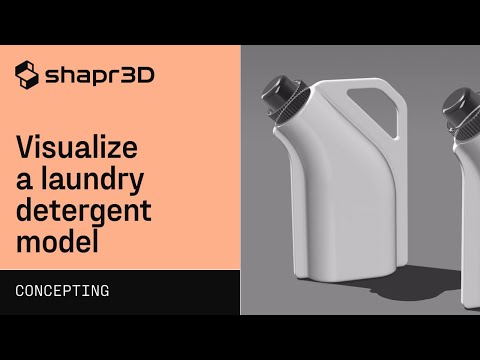
Visualize a laundry detergent model | Shapr3D Concepting Fundamentals
May 02, 2024 1 min read
Read MoreSubscribe
Sign up to get the latest on sales, new releases and more …