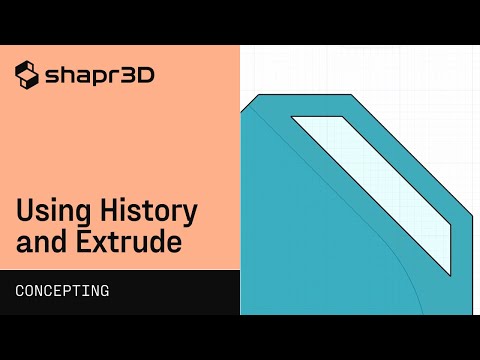Your Cart is Empty
Customer Testimonials
-
"Great customer service. The folks at Novedge were super helpful in navigating a somewhat complicated order including software upgrades and serial numbers in various stages of inactivity. They were friendly and helpful throughout the process.."
Ruben Ruckmark
"Quick & very helpful. We have been using Novedge for years and are very happy with their quick service when we need to make a purchase and excellent support resolving any issues."
Will Woodson
"Scott is the best. He reminds me about subscriptions dates, guides me in the correct direction for updates. He always responds promptly to me. He is literally the reason I continue to work with Novedge and will do so in the future."
Edward Mchugh
"Calvin Lok is “the man”. After my purchase of Sketchup 2021, he called me and provided step-by-step instructions to ease me through difficulties I was having with the setup of my new software."
Mike Borzage
Revit Tip: Enhancing Architectural Presentations with Realistic Walkthroughs and Animations in Autodesk Revit
April 18, 2024 2 min read
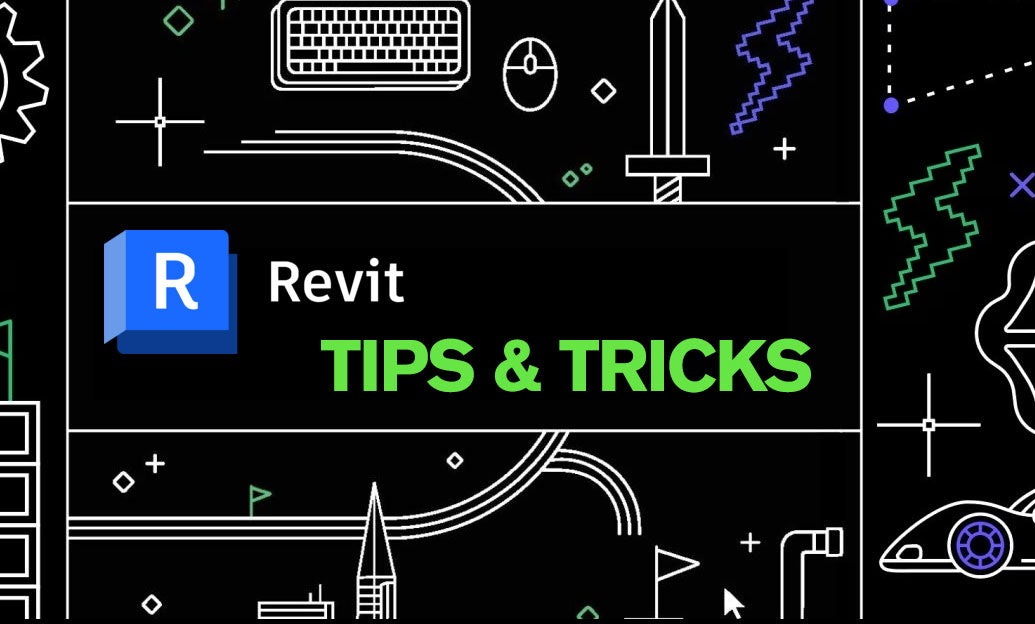
Today's tip focuses on bringing your architectural designs to life by creating realistic walkthroughs and animations directly within Autodesk Revit. NOVEDGE (https://novedge.com/) provides valuable resources and support that can enhance your Revit experience. Here's how you can captivate clients and stakeholders with engaging visual presentations:
- Start by defining a clear path for your camera. Use the '3D View' creation tool to create a series of keyframes along the desired path of movement. Ensure that the path is smooth and simulates a natural walk or fly-through experience.
- Adjust the camera settings for each keyframe to control the perspective, focusing on important details or areas you want to highlight. Experiment with different angles and heights to showcase the best features of your design.
- Consider the timing and speed of your animation. In the 'Walkthrough' properties, you can set the duration and frames per second (fps) to create a fluid motion that is neither too fast nor too slow for viewers.
- Add realism to your walkthrough with Revit's 'Sun and Shadow' settings. These can be fine-tuned to reflect the correct geographical location, date, and time, thereby casting accurate shadows and enhancing the visual appeal.
- Incorporate elements such as people, furniture, and landscaping to give a sense of scale and liveliness to your animation. These details can help viewers better understand and appreciate the space.
- Before finalizing the animation, preview it to ensure everything flows smoothly and make any necessary adjustments. It's important to preview multiple times, as this will help to catch any issues that could distract from the overall experience.
- Once satisfied, render the animation. Revit allows you to render in the cloud for more complex scenes or locally for quicker previews. Consider using Autodesk's rendering service for higher quality output, especially for final presentations.
- Post-processing can greatly improve the quality of your animation. Use external software to edit the rendered frames, adjust lighting, or add background music for additional effect.
- Finally, share your completed walkthrough in a format that's easy for clients to view. Typically, MP4 or AVI formats are widely supported and maintain a balance between quality and file size.
Creating walkthroughs and animations in Revit can seem daunting, but with practice, it becomes a powerful tool for storytelling and presenting designs. Visit NOVEDGE (https://novedge.com/) to explore tools and plugins that can help you streamline this process and elevate your presentations to the next level.
```You can find all the Revit products on the NOVEDGE web site at this page.
Also in Design News

Bluebeam Tip: Enhance Workflow Efficiency with Keyboard Shortcuts in Bluebeam Revu
May 02, 2024 1 min read
Read More
Design Versioning with Parametric Modeling | Shapr3D Concepting Fundamentals
May 02, 2024 1 min read
Read MoreSubscribe
Sign up to get the latest on sales, new releases and more …